Wednesday, April 22, 2015
ADDING A 'QUICK NOTE' TO A CASE
TrialWorks Tip of the Week: Utilizing 'Quick Note'
Wednesday, April 15, 2015
Modifying A Canned Report
Custom Sort: The custom sort, limit to category and filter features are available depending which report is run. For the Closing Statement Report, there is no need to filer based on internal firm criteria. Case list or Docket report, have the option to filter or sort by date, liability or Attorney/Support.
Print: Select the number of copies and print.
Email: Generate and send an email of the report using Excel, HTML format, or PDF formats.
PDF or XPS: Save and/or print to PDF or XPS formats. PHOTO 7 & PHOTO 8
Word: Save in Microsoft Word format.
Text File: Save a text file, which will convert the report into plain text.
Size: Change the size of the report by using standard Microsoft Office sizing charts. Modify to a letter sized 8 ½ x 11 to a legal size, 8 ½ x 14.
Margins: Customize report margins to normal, wide, narrow, or customize to a user’s liking.
Setup: Print the report in portrait or landscape mode. The ‘Print Data Only’ checkbox will format without any excess lines and dots, printing only the necessary text and numbers in the report.
Page Setup Button: Edit size, margins, page orientation, and columns.
Zoom: Zoom in and out to preview the report before printing.
 Pages: View report over one page, two pages, four, eight or twelve pages.
Pages: View report over one page, two pages, four, eight or twelve pages.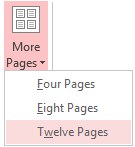
Close Print Preview: Close the preview to return to TrialWorks.
TrialWorks Tip of the Week!
Tuesday, April 07, 2015
Case Summary
OVERVIEW & REPORT
Wednesday, April 01, 2015
HOW TO SWITCH BETWEEN CASES AND HOW TO SEARCH FOR CASES
1. To find a case quickly in your TrialWorks, click on the Case Name and start typing the name of the matter.
2. If you are unsure, you can always click the drop down arrow and scroll through.
3. Or, if you are unsure, you can always click the drop down arrow and scroll through.
Click the radio button that corresponds to the information you are searching for. Type that data in the search text box and click search.
A list of cases that match search criteria will be provided. This is a great way to quickly determine who to pass a call in the office to, the cases status, or see which atty/support is assigned to a case. To access that case, just double click on the case name
TrialWorks Tip Of The Week!
Have you had to quickly determine who to pass a call in the office to? Or figure out which case a particular person is calling about? The “Case Search” feature allows you to quickly search your entire TrialWorks database using a variety of search options. From contact information, including a person’s first name, last name, or company to searching with more detail using a contact’s social security number or property address. It’s all here. To run a case search, simply click the magnifying glass icon directly to the right of the case name.
Tuesday, October 05, 2010
Internal E-Mail Button: Comprehensive Review of Attachment Problem.
Since August we have observed a series of issues affecting the ability to send documents using the "Internal E-Mail" button from TrialWorks. This e-mail/blog is re-stating some of the known items as well as introduces the impacts of Microsoft Exchange on the issue. This article summarizes existing information and introduces new sources of conflict into the mix.
PROBLEM:
When users send links via the "Internal E-Mail" button, or any other operation that performs the same function, the recipients may see the following behaviors:
· Missing attachment and message "Outlook blocked access to the following potentially unsafe attachments:<filename>".
· Present attachment with a failed open attempt that reads: "Operation Failed". This specific cause must be confirmed as the issue by attempting to open the sent message from the TrialWorks E-Mail Tab, and then opening the attachment. If the e-mail from the e-mail tab lists the error in bullet-1, than the problem is relevant to this article. Outlook "Operation Failed" messages have many other causes.
CAUSES & OPTIONS:
The causes of this issue include four scenarios:
1. Client-Side Microsoft Updates. Updates labeled KB980373 for Microsoft Outlook 2003, and labeled as KB980376 for Microsoft Outlook 2007. They can be manually removed from the affected computers, and blocked from being reintroduced. In addition, the referenced articles provide "alternative solutions" such as modifying the registry. However, the remaining causes outlined will influence the success of any operation.
2. More Client-Side Microsoft Updates. Microsoft Outlook Security Updates that prevent access to "shortcut" attachments. Updates labeled as KB2293428 for Outlook 2003, and KB2288953 Outlook 2007. Removing these items, in conjunction with Cause #1, may resolve the issue unless the remaining factors listed here are present.
3. Microsoft Outlook 2010. The 2010 version of Outlook natively blocks shortcuts to network files. The Microsoft documentation indicates that Outlook 2010 is not affected by the updates, which is technically true. Outlook 2010 prevents access to those files. However, the "alternative solution" registry edits published by Microsoft may overcome the security issues if Exchange 2007 or lower is present.
4. Exchange 2010 Mailbox Store. Adds additional complexity to the situation, as mailboxes which use Outlook 2007/2010 remain restricted from opening shortcut attachments. In these cases, the "operation failed" messages are more common.
TRIALWORKS UPGRADE 10.08E.
TrialWorks 10.08e was designed to address Cause #1 in this article. In many cases, it works through Cause #2 & #3. The upgrade manually adjusts the registry settings to permit the "newly disallowed" attachments in Outlook 2003 and 2007. However, Outlook 2010's native behavior is questionable. In some cases, the registry edits work and no further steps are necessary. The upgrade does not address these issues under Exchange 2010; the root security settings responsible for the restriction are currently being examined. We currently do not have a recommendation for making changes to your Exchange environment.
FUTURE DEVELOPMENT.
The update and registry edit are temporary solutions. Our development team is working aggressively to re-develop the attachment system in ways that are more compliant with new Microsoft security recommendations for Outlook and Exchange.
-KJ
Thursday, September 16, 2010
New round of MS Updates blocks shortcut links again
New round of updates blocks shortcut links again:
http://www.microsoft.com/technet/security/bulletin/ms10-064.mspx
KB2293428 Outlook 2003
KB2288953 Outlook 2007
These updates will install even if the previous updates have been affirmatively blocked. Please see our previous post for more details about how security updates block shortcut links and what to do about it:
http://trialworks.blogspot.com/2010/07/internal-email-and-fileit-links-are.html
Wednesday, July 14, 2010
Internal Email and FileIt Links are blocked by Outlook after Office Update
After this week's Office Update users have began to report problems opening links sent from TrialWorks. These links, sometimes believed to be attachments, are generated using FileIT and the "Internal Email" button. The actual links are blocked on computers running Outlook XP (2002), Outlook 2003, Outlook 2007, and Outlook 2010.
Users see the following:
Outlook blocked access to the following potentially unsafe attachments: filename.
From http://support.microsoft.com/kb/2271150/en-US/
"The attachments that are affected by this issue are fairly uncommon. They are typically created by custom solutions by using Extended MAPI or the Outlook object model to add functionality to a Microsoft Exchange mailbox or to a local set of Outlook folders."
WORK AROUND:
Currently only fix is to remove the referenced update. You will need to:
- Go to Control Panel, Add/Remove Programs OR Control Panel, Programs and Features
(Office 2003) Locate the office update "Outlook Security Update.... KB980373"
(Office 2007) Locate the office update "Outlook Security Update.... KB980376"
- Remove It
ADDITIONAL NOTES:
This issue occurs because, by default, Outlook 2010 does not allow linked file attachments to be opened.
- Outlook 2002, http://support.microsoft.com/kb/980371
- Outlook 2003, http://support.microsoft.com/kb/980373
- and Outlook 2007 http://support.microsoft.com/kb/980376 to include this behavior.
-KJ
Tuesday, June 22, 2010
Check Your Backups!
The only way to make sure that your data is protected is to take ownership over the backups. Believing that the backups are running without your direct involvement is short of delusional. If you are a principal of a business, it is your job to make sure your data is safe. Here are some methods for verifying your backups:
 ShadowProtect: Most agree it is the best imaging software on the market. It is also extremely easy to use. More important, it has superior restore capabilities, but only if your backup sets are present.
ShadowProtect: Most agree it is the best imaging software on the market. It is also extremely easy to use. More important, it has superior restore capabilities, but only if your backup sets are present.- Log-on to your server
- Launch ShadowProtect
- Click the Backup History Tab
- Scroll to the bottom. There should be backups in the last 24 hours with a "COMPLETED" status. Yellow or Red icons are BAD!
- Re-check to make sure all volumes (C:\, and/or D:\, and/or E:\ etc have a log entry).
 Every WEEK you should perform a manual backup you will take off-site using a Scheduled/Manual jobs that should be pre-configured:
Every WEEK you should perform a manual backup you will take off-site using a Scheduled/Manual jobs that should be pre-configured: - Log-on to the server
- Pause the Scheduled Job
- Execute the MANUAL job to a different destination.
- Verify it completes
- Un-Pause the Scheduled Job.
- Windows Small Business Server Backup: the free option. You get what you pay for. In this case, restoring data - in a disaster - can be cumbersome. Exchange Server restores are additionally complex. Regardless, it is still a backup.
- Log-on to server
- Open Server Manager or the Windows SBS Console
- Click on Backup
- View Backup History. You have two choices, SUCCESS or FAILED. FAILED is BAD.
- Lastly, it is not enough to just look at the logs. Proper backup procedures involve RESTORING files to verify everything works. Monthly, or quarterly, you should restore a file from your backup. You can do this by yourself or with your IT on the phone, but get it done.
In the end, backups are not self-maintaining. You can pay for these services, but ultimately your best bet is to spend 1 hour of your time learning about them and a few minutes a month making sure they work. Computers, servers, storage systems, etc... ultimately fail: it is never a question of "if", but rather "when". Do not put it off, do not delegate it out, take ownership of it - after all, this is your business.
Monday, February 22, 2010
Sophos finds Windows 7 UAC is largely ineffective
The results of this study suggest that UAC offers little protection for your computer and you still need a good anti-virus to protect your system. TrialWorks began using Sophos products last summer and we have been thrilled with their effectiveness.
Most of our sites, that are managed by our networking team, operate the Sophos Security Suite for SMB. http://www.sophos.com/products/small-business/sophos-security-suite/ . It offers in depth messaging protection, anti-spam, anti-virus, application control, and firewall. We have been especially pleased with how well the anti-spam systems work.
In addition to deploying Sophos at our client sites, we also completed an extensive roll-out of Sophos on our own networks. Our environment is far more complex and includes dozens of servers. We are pleased not only with how easy it is to deploy and manage, but also how well it interacts with our virtual infrastructure.
http://www.sophos.com/blogs/chetw/g/2009/11/03/windows-7-vulnerable-8-10-viruses/
BlackBerry Internet Services and "Cannot connect to email server or invalid server name"
When setting up BIS there is basically one error it will give, "Cannot connect to email server or invalid server name"
This error, however, can mean several different things.
Invalid address: check your address, it's generally https://mail.domain.com/exchange (for 2003) or /owa for exchange 2007.
Invalid logon name: it is generally DOMAIN\UserName
Invalid Mailbox name: this one is tricky... It's generally the same as user name, not necessarily what you find in System Manager. It has to be exact match to active directory. This setting is what got me today.
Email address must match the server address. So if you try to use karl@domain111.com when the server address is https://mail.domain222.com; it will fail.
Oh, and last but not least, invalid password.
Friday, April 17, 2009
Follow our system upgrades on TWITTER
TrialWorks HYBRID
- What are the minimum requirements to run TrialWorks Hybrid?
Machines must have a minimum of 512 MB RAM, a P4 or higher CPU, and 200MB disk-space locally to install TrialWorks Hybrid. Some machines may have 512MB with some fraction dedicated to video. These machines will FAIL the pre-requisites checks and will not be able to continue the installation. This is why our MINIMUM REQUIREMENT IS ACTUALLY 1024MB RAM or 1.00GB. Performance depends on the amount of free memory available and the load on the system, we recommend at least 2GB RAM.
The machine must also be Windows XP Professional, Windows VISTA Business/Ultimate, or Windows Server 2003/2008. TrialWorks Hybrid has been successfully tested in both 32bit and 64bit environments but 64bit compatibility has not been finalized.
The minimum screen resolution supported by TrialWorks Hybrid is 1024x768.
- Do I need Microsoft Office 2007?
You do not need Office 2007 to run TrialWorks HYBRID; this version is backwards compatible with Microsoft Office 2003. Please note that Office 2000/2002 releases are not supported.
- What makes TrialWorks Hybrid so different?
The biggest difference is in the change from Microsoft Access 2002 Runtime to Access 2007 Runtime, which gives TrialWorks many new possibilities in managing your case information. Additionally, the installation routines have been completely redone making deployment and upgrades simpler than before on workstations and terminal servers.
- Can we run TrialWorks Version 9 and Hybrid on the same system?
No, the two products will not co-exist on the same machine due to the change in Access Runtime.
- Can we run TrialWorks Version 9 and Hybrid on the same network?
No, TrialWorks Hybrid requires a database upgrade which forces all clients to obtain the latest release.
Wednesday, January 07, 2009
Export Public Folder Calendar Items to a Microsoft Exchange Resource Mailbox Calendar Folder
- Open the source public folder in Category View >
- Open the Field Chooser and Add all fields you may need. If its not on the screen you'll loose it.
- Select all, and Copy the whole "table"
- Open Excel, Paste
- Create new columns after Start and End.. Basically insert a blank column after the START field and after the END field. You need to break down those columns into one that's only DATE and the other that's only TIME.
- Do column to text split using fixed width of 10 chars and spilt START and END columns into Start Date and Start Time and End Date and End Time.
- Define a Named Range, this is critical for Outlook to use it. This varies in versions of excel, in Excel 07 its under FORMULAS. In older versions its under INSERT.
- Save and close
- Import excel to calendar, be sure to map fields!
Wednesday, September 03, 2008
Offsite backups the new standard in data safety
With a seemingly endless string of storms coming this hurricane season, companies are reevaluating their backup procedures. Losing hardware is unpleasant but manageable; losing data can be devastating. Until this year, offsite storage costs and bandwidth limitations made such solutions expensive, often forcing companies to choose between onsite backups (such as an external hard drive) and offsite (remote online backups), or even to eschew automatic backups altogether in favor of manually copying files to another computer or drive.
Trialworks partners with MozyPro to bring you secure offsite backups:
Costs have come down so much for both onsite and offsite backups that it has become quite affordable to build a robust backup solution for your organization. Trialworks is now able to offer you secure offsite backups for as little as $7/month plus .50/gigabyte of storage. This is a ‘set it and forget it’ backup system that automatically encrypts your precious data and uploads it to secure offsite servers. After the initial backup, it will only upload your changes, which means that its server overhead is negligible. It can be set to back up your entire server, just your TrialWorks files, or anything in between to create the best balance between cost and coverage. MozyPro offsite backup is simple, automatic, and secure, which is why companies like GE rely on it to keep their data safe.
The best of both worlds:
This system can either be used alone or in addition to other solutions such as ShadowProtect (which is the standard for onsite imaging backup to an external hard drive) to ensure that your data is backed up no matter what happens with weather, power outages, fire, or theft. The previous gold standard for data safety involved using ShadowProtect with two external hard drives, one that was always plugged in and one stored offsite but brought in every week. By combining MozyPro with an onsite solution, it is possible to have the best of both worlds and eliminate the need to take a drive home. You can have the security of an offsite backup that is impervious to natural disasters and the speed of a local backup in the event of a server crash.
/Author: Chad M.
Thursday, August 21, 2008
Time to Upgrade Network Security
New threats, like the XP Antivirus 2008, will hurt your organization with just one infection. Once a user - inadvertently - installs the malicious program it will begin spamming. Whether you catch it immediately or not, the software will get a chance to broadcast spam messages which WILL be intercepted by spam traps. Spam traps are designed to weed out distributors of spam and stop their mail-servers from delivering mail. As a result, your mail server will become blacklisted within 24 hours and your office communications with the rest of the world will be crippled. After the infection is contained you will be able to de-list but it is a manual process and can take up to 7 days to complete with some spam-lists.
The TZ190 TotalSecure is a series of routers with new SKU's for almost ever year they have been around. We currently offer the latest release of the product. The all-in-one solutions remove the complexity associated with choosing between a host of point products and add-on services by integrating everything you need into a convenient, affordable package.
SonicWall TotalSecure combines a high-performance deep packet inspection firewall and dynamic security services to keep your network safe from viruses, spyware, worms, Trojans and more. Even before new threats are identified, TotalSecure solutions are automatically updated with signatures that stop attacks before they can enter your network, ensuring around-the clock protection.
Included with the TotalSecure 3G Wireless is a SonicWall deep packet inspection network security appliance, a one-year subscription to SonicWall Gateway Anti-Virus, Anti-Spyware and Intrusion Prevention Service, a one-year subscription to SonicWall Content Filtering Service Standard Edition, a one-year subscription to SonicWall Dynamic Support 24x7 and a license to use Sonic Wall's ViewPoint reporting software.
Friday, July 18, 2008
iPhone 2.0 (3g), iTouch (iPod) 2.0, and Microsoft Exchange!
Wednesday, June 18, 2008
Unblocking your mail server from AT&T, BellSouth, SBCGlobal
Monday, June 09, 2008
iPhone 2.0 and the MobileMe - why enterprise users do not need the service.
iPhone 2.0 will support Microsoft Exchange Active Synch
Some of the benefits to the iPhone (aside from the love some people have for Apple products like the iPod) is support for attachments including Word, Excel, and PowerPoint. Furthermore, it will also handle images and PDF files.
Wednesday, May 07, 2008
Free BlackBerry Enterprise Server Express Days Are Over Thanks To BlackBerry Professional!
The good old days of free BlackBerry Enterprise Server Express are officially over (well, they actually ended a couple of months ago). For those of you that may have tried using BESExpress in the past, you may have realized that it was possible to register multiple BlackBerries for individual BES accounts, and use the BESCAL license key in the existing installation. Thereby, an office could get up to 15 free BESCAL licenses for their use. The licenses were available for purchase (for about $100) but no one bothered as it only took a few minutes to get the free ones. Apparently that practice was frowned upon by Research In Motion, which took a very dramatic step in preventing that from happening.
They rebranded the product as BlackBerry Professional (BPS). It operates just like BESExpress did except that it will not allow the use of the “initial” BESCAL keys on an existing install. This means that an office can get 1 (ONE) free BPS license but the rest are subject to the ~$100 purchase price.
The latest service pack for BESExpress (or BPS) allows admins to upgrade the software to the BES Professional version. Fortunately, it does not impact existing blackberry licenses – if you got away with it in the past you can continue to do so with the existing licenses. However, if you choose to add new BlackBerries - you have to pay. Since the old registration keys are no longer available for the previous install, even without the upgrade the users have to pay the fee.
Comparison between Small Business Edition BES Vs. BlackBerry Professional Software BPS
http://na.blackberry.com/eng/services/server/small_business.jsp#tab_tab_compare
Author: Karl J
Wednesday, April 30, 2008
Helpful hint for TrialWorks Addin for Outlook Users!
If a user tags a message to a case but chooses not to file immediately, that message will remain in the inbox indefinitely. Fortunately there is a simple process for expediting the transfer of the tagged message to TrialWorks at a later time. Outlook 2003 and 2007 users should be familiar with the Favorite Folders option. The first step to making this process simple is to find the “Outbox > TrialWorks” folder and add it to the Outlook Favorites. The process is simple, just find the folder, right click, and choose “Add to Favorites”. Next, the user will see the “TrialWorks” folder show up in the favorite folders section of Outlook. At that point any message (which was previously tagged) can be dragged to that folder; from there, messages will automatically file to their designated case. This is also useful for instances where the message remains in the mailbox for other reasons.
TrialWorks version 9.5 is available for Tobacco Fund Firms!
TrialWorks version 9.5 will be officially released later this week. The release, which closely follows the 9.4a, has additional features in Mass Torts for Tobacco Fund cases. For example, tens of thousands of ill Florida smokers and families of those who died are lining up for a share of a $600 million fund created by major tobacco companies as part of a 14-year-old lawsuit against cigarette manufacturers. TrialWorks Case Management Software is now equipped to efficiently process the necessary information from the potential clients and streamline the litigation. Any firms in receiving this functionality are encouraged to schedule an upgrade by calling 800-377-5844 or using the Online Account Manager to create the request.
TrialWorks version 9.4a Released!
-karl j.
Tuesday, November 20, 2007
TrialWorks v. 9.38b has been posted to the website.
Our upgrade schedule will be limited over the Thanksgiving Holiday, so new requests scheduled through our Online Account Manager will be for next week. Keep in mind that if you are running 9.37 or higher you can automatically log into the account manager from TrialWorks's Help Menu.
Thursday, October 25, 2007
Daylight Savings Time: Round 2
This is a reminder that the 'fall back' of the daylight saving time change this year is one week later than last year, as mandated by the Energy Savings Act of 2005. It will go into effect on November 4th.
As we advised you in the spring, unless certain Microsoft updates are applied to your computers, it is possible that the time zone settings for your system clock may be incorrect during this period. Note that Microsoft has made additional Daylight Savings Time and time zone changes since those released in January 2007. For full information, including directions to Knowledge Base articles, recommended preparation, and general sequence of update actions, see the Microsoft Daylight Saving Time Help and Support Center, at http://support.microsoft.com/gp/cp_dst.
Provided that you apply the applicable Windows updates to all your computers, TrialWorks products are not directly affected by this change. However, those who use TrialWorks third-party integrations that affect your calendar scheduling (like Outlook, Palm and other mobile devices) should ensure that they apply any patches or updates made available by those third-party vendors and follow their recommendations for avoiding appointment inconsistencies.
It is recommended that you check your TrialWorks appointments during the adjustment.
/Author: KJ
Wednesday, October 24, 2007
TrialWorks version 9.37b and Outlook Add-In Functionality.
This version addresses a few e-mail filing problems which would have resulted in messages not being filed from the INBOX, under certain cricumstances. Issues related to this fix typically involved e-mail messages with attachments, but were not limited to that.
TrialWorks Add-In problems may result from an array of problems. Assuming that all other potential problems have been reasonable dealt with (such as WinWord as email editor, LoadBehavior, DisabledItems, Registration, and that users are running MSG functions) the next step is to examin the TrialWorkAddIn.LOG file for this error:
"Error in EmailFilerTimer_Timer:Object variable or With block variable"
IF the error is seen and all other potential failures have been eliminated apply this update immediatley.
Since it is crucial that OUTLOOK be closed during the install of the new add-in, in some cases it may be more efficient to deploy the patch using the Windows logon script than using our TrialWorks messaging option.
Here is a list of commands that may be helpful:
----[ open SBS logon script in notepad from RUN command]------
notepad file:////[servername]/NETLOGON/SBS_LOGIN_SCRIPT.bat
---[insert the text below to the logon script] ----
REM - TrialWorks Aoutlook Addin Update 10/24/2007
xcopy file:////[SERVERNAME]/TrialWorks/Temp/Binn/TrialWorksaddin.dll %windir%\system32\ /D /Y /C
%windir%\system32\regsvr32.exe %windir%\system32\TrialWorksaddin.dll /s
---- [ save the file ] ------
Ask the users to restart their computers. ASking them to Log off and back on can be misunderstood.
Wednesday, October 03, 2007
Defragment the Exchange Information Store after MSG Conversion
After the TrialWorks Save as MSG Conversion you should be able to export the existing Public Folder to a PST file. After the folder is copied to a PST (or exported) you can delete it from Microsoft Exchange. However, you will notice that the Exchange Public Folder Store does not decrease in size after deleting the Public Folder. By the way, the expected change in size will likely be huge.
Microsoft Exchange Public Folders will not immediately decrease in size, by design, until you complete a Defreg (defragmentation) on that specific public folder store. To do so you must budget about two hours of Public Folder downtime. When you are ready to complete procedure, you will need to dismount the Exchange Public Folder Store and trigger a defrag from Command Prompt using the ESEUTIL.EXE utility available in Exchange. For more details please review the Microsoft Documentaiton on Exchange Defragmentation.
//KJ
TrialWorks 9.37 Released
In regards to the TrialWorks/Outlook integration, 9.37 addresses several problems that affected ability to file certain types of messages. Primarily, errors that were caused by repeated opening and closing of previously filed e-mails (this item is locked error messages). In addition, it enahances the Public Folder to MSG Migration options with new procedures to verify the migration.
As far as the Account Manager is concerned, we have added a Help Menu item that automatically populates the firm's logon credentials. The Account Manager can be used to submit trouble tickets, view basic account information, and schedule/download upgrades.
Monday, August 06, 2007
What Every User Needs to Know About TrialWorks Add-In and the MSG Conversion.
In a nutshell, until version 9.36, the only way TrialWorks filed e-mails was by tagging case information to a message and moving it to the associated Exchange Public Folder. Last year Microsoft announced to do away with the legacy public folder system and introduced new functionality to Exchange 2007 that would boost functionality and completely replace the old-school system. As a side-note, due to the outcry from the Exchange community, Public Folders are still available in Exchange 2007 - but we moved on. So we introduced the Save as MSG function to TrialWorks. MSG is simply the file extension on Outlook Messages saved to the file system, instead of Exchange. They retain their e-mail properties but are saved outside of the e-mail system; Outlook is still used to open them.
- First and foremost, users have asked whether the change is necessary. Although we do not require any office to switch to the new Save as MSG format, our future developments of new Outlook E-mail integration are focused on the nonexistence of Public Folders, therefore firms that are still utilizing the legacy system may not benefit from new functionalities available to those that have switched to Save as MSG.
- What are the benefits of switching to Save as MSG, apart from future developments? There are several benefits to both users and server administrators, so I rather list them separately:
Users: More reliable e-mail filing system that works better with larger e-mails (specifically those carrying attachments) and less problems associated with unfiled messages or add-in not loading that users have experienced, especially after the January 2007 Outlook Security Bulletin that affected add-in function. The upgrade to 9.36 coupled with the Save as MSG conversion will resolve outstanding add-in problems that may be a result of not having the latest TrialWorksAddin.DLL or Redemption.DLL (which we made available after the security bulletin).
Server Administrators: Massive reduction in Exchange resource use as the Exchange Public Folder Store will contain minimal amounts of data. Although the Save as MSG Conversion will not delete the public folders, all server administrators are encouraged to backup exchange and move the existing TrialWorks Public Folder to PST and out of Exchange. The reason for keeping the PST and backup is simply to maintain all precautions. Furthermore, future server migrations will become far easier to manage as the TrialWorks SQL Server-2-Server Migration protocols is reduced to 2 stages, instead of 3. - What practices do you recommend for the migration? It is important to know that the actual Save as MSG Conversion is a 2 step process; the first step involves a check-box in Global Settings and the second is a single-click activation of the conversion process from TrialWorks. However, prior to triggering the migration all IT admins are encouraged to 1) backup exchange server and save the backups 2) backup SQL server and save the backups 3) change settings trigger the conversion 4) review and save the log files 5) disable user access to public folder for a few days 6) move the public folders out of exchange.
- What can users expect to see after the migration? The TrialWorks Choose A Case button will remain the same through 9.36, with new functionality in version 9.37 (currently in BETA). However, there are some changes that you should be aware of:
Outlook Folder Button: no longer displays the Outlook E-Mail Window, instead opens with Windows Folder containing e-mails for that case. That screen does not offer a preview pane or message header information. You are expected to utilize the E-Mail Tab.
"BackDoor" to Saving E-mails: historically users could Move to Folder any message they chose (or a number of messages) through Outlook. That feature is no longer available. Technically Save As function could be used, but it is too cumbersome. So no backdoor ability.
Messages Are Now Indexed: As long as your Index Server is running, and it should be, your TrialWorks Catalog will collect all e-mail message information and include it in search results. This makes it possible to search all e-mails within fractions of a second.
Messages Are Now in Deleted Items: After a message is "filed" to a case, it is also moved to Deleted Items in Outlook. Those messages will remain there for as long as the Deleted Items are not purged. This makes it easy to quickly reference filed messages without having to go to a case. Please remember that those are only COPIES of the messages you filed, but they are available for reference and we have received lots of positive feedback about that feature.
More reliable E-Mail filing: The new feature resolves various issues since the Microsoft Security Bulletin. Although we addressed them in 9.35 and packed the fix in 9.36, the MSG function helps resolve outstanding problems by default.
Windows Security Message When Opening E-Mails From TrialWorks: Windows by default will prompt with a security/caution message whenever you double click on an e-mail item in TrialWorks. You can change the behavior by going, inside of Windows Explorer, to Tools > Folder Options > File Types > MSG > Advanced and unchecking the "Confirm Open After Download" checkbox. - Are There Any Known Technical Problems? The Save as MSG function had been in development and testing for over 12 months, but ultimately it is our users that help us notice potential problems and work towards a speedy solution. Just recently we have noted that in some instances messages that are opened from TrialWorks E-Mail Tab, then closed, and then opened again Outlook may randomly generate a "permission" error message (which pops under the active window, so you don't notice it until you minimize TrialWorks). We are working on resolving the issue for 9.37, which will be out soon. There is no reason to wait for the next release as the upgrade has many benefits and the reported problem is rare.
/KJ author.
/KJ updated on 8/8/07






















.png)





.png)
.png)